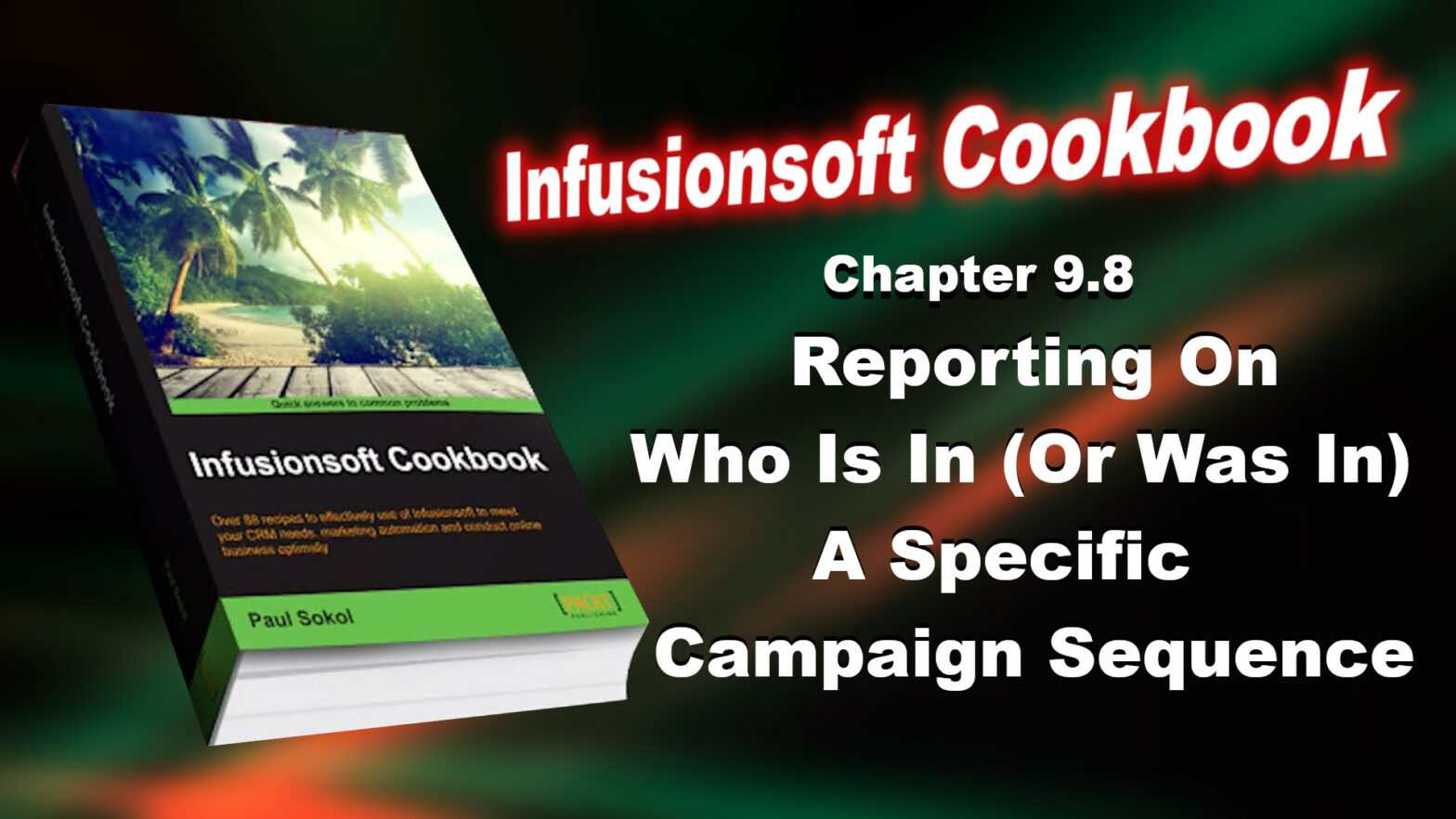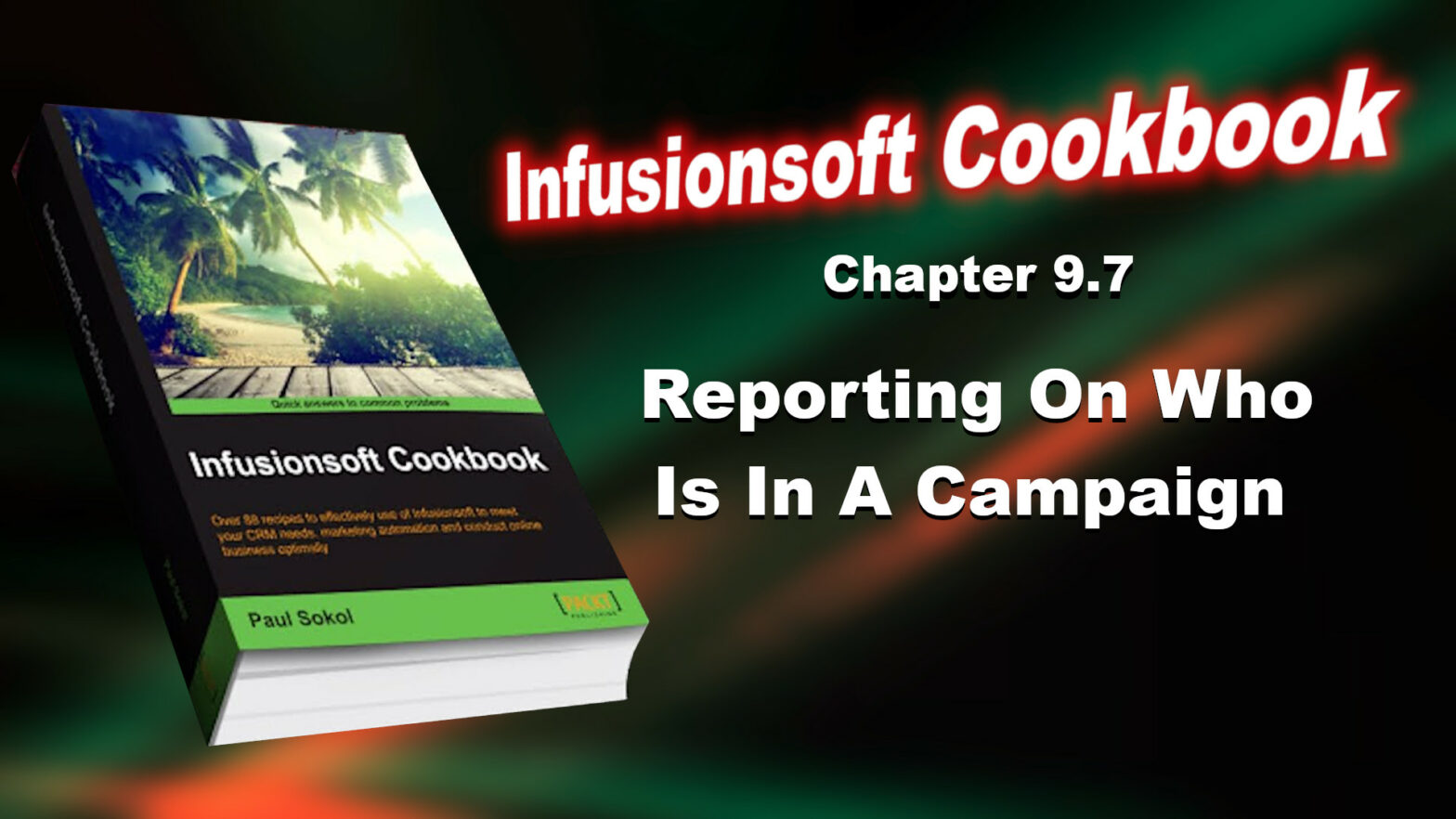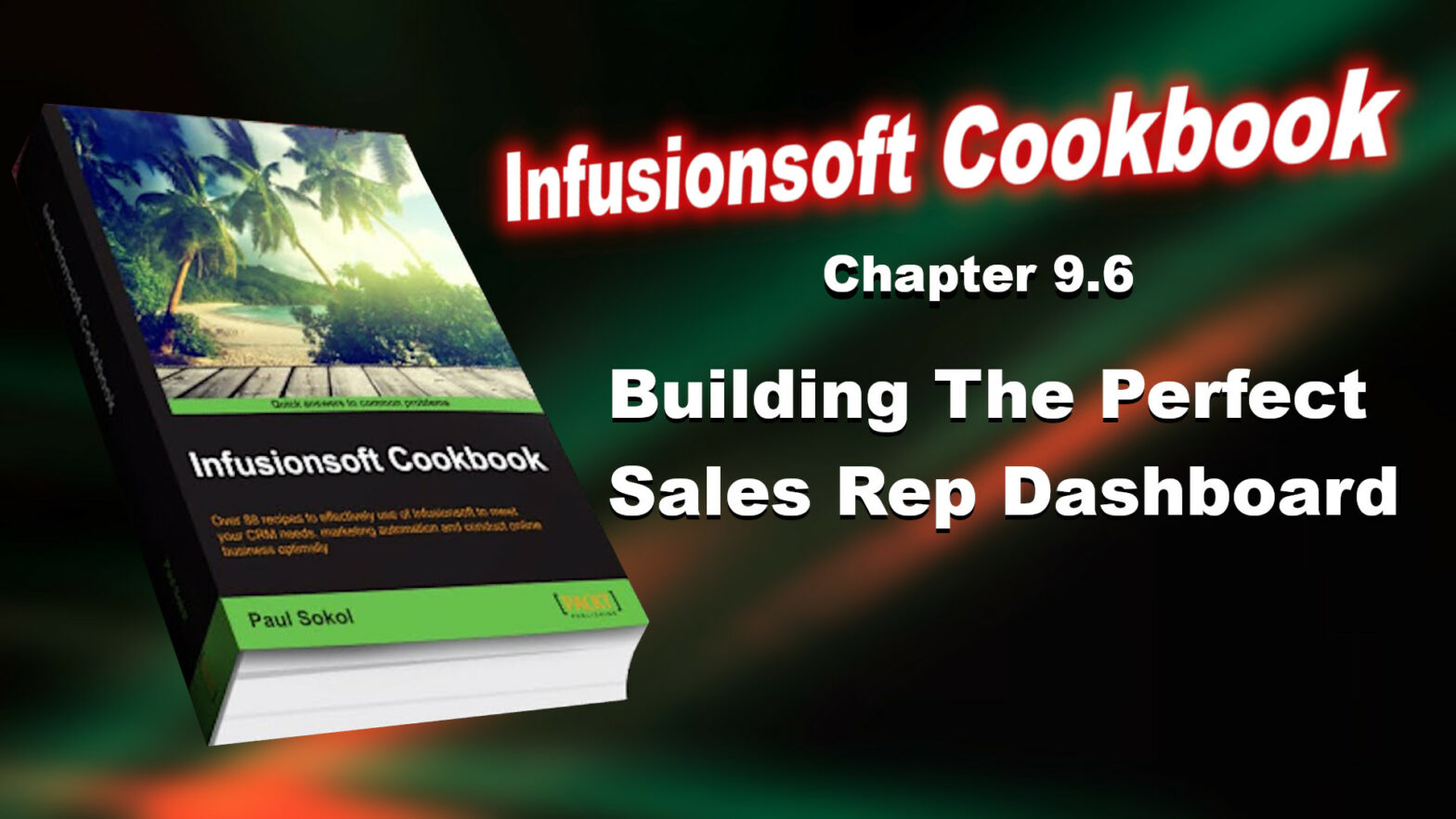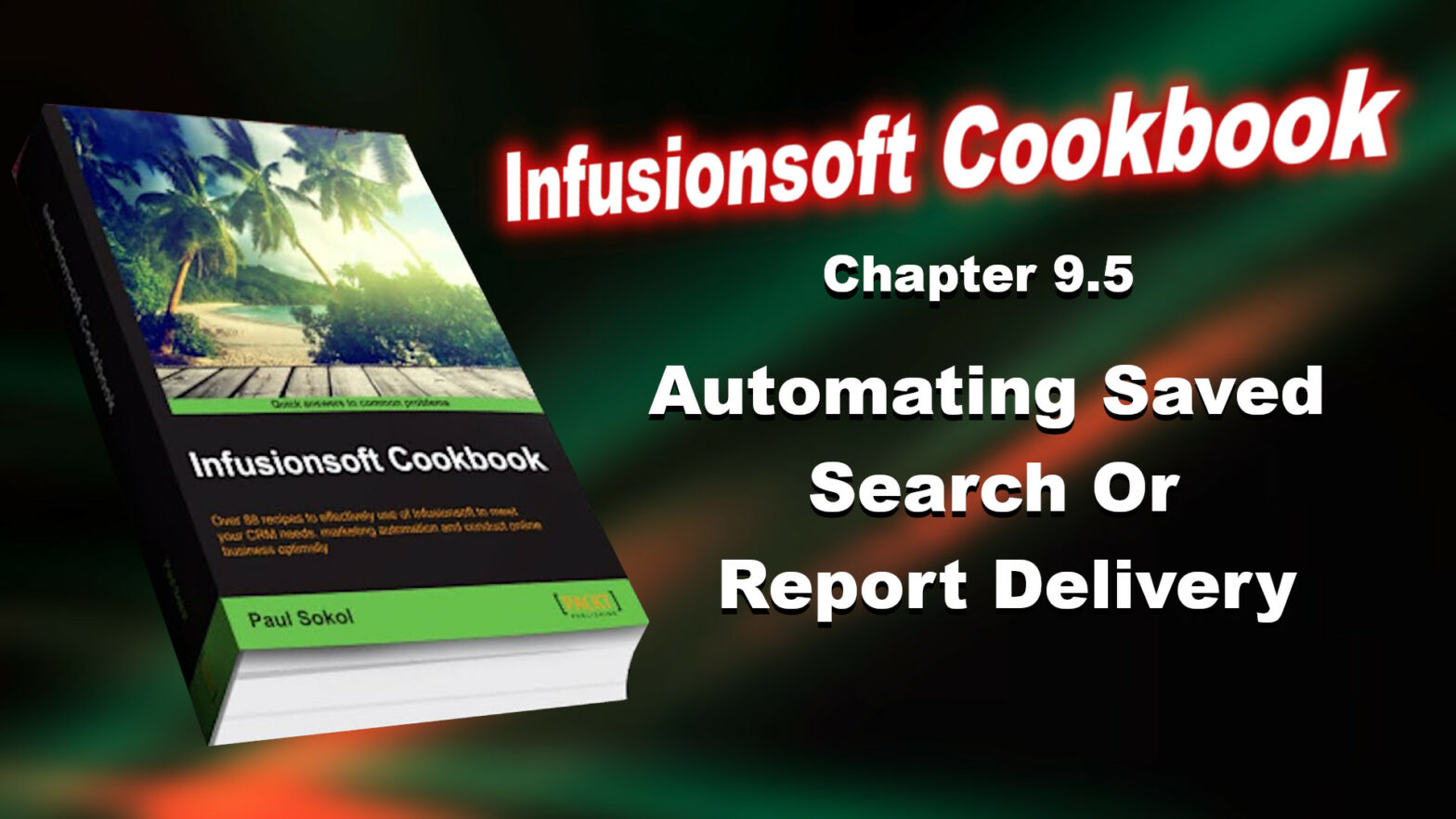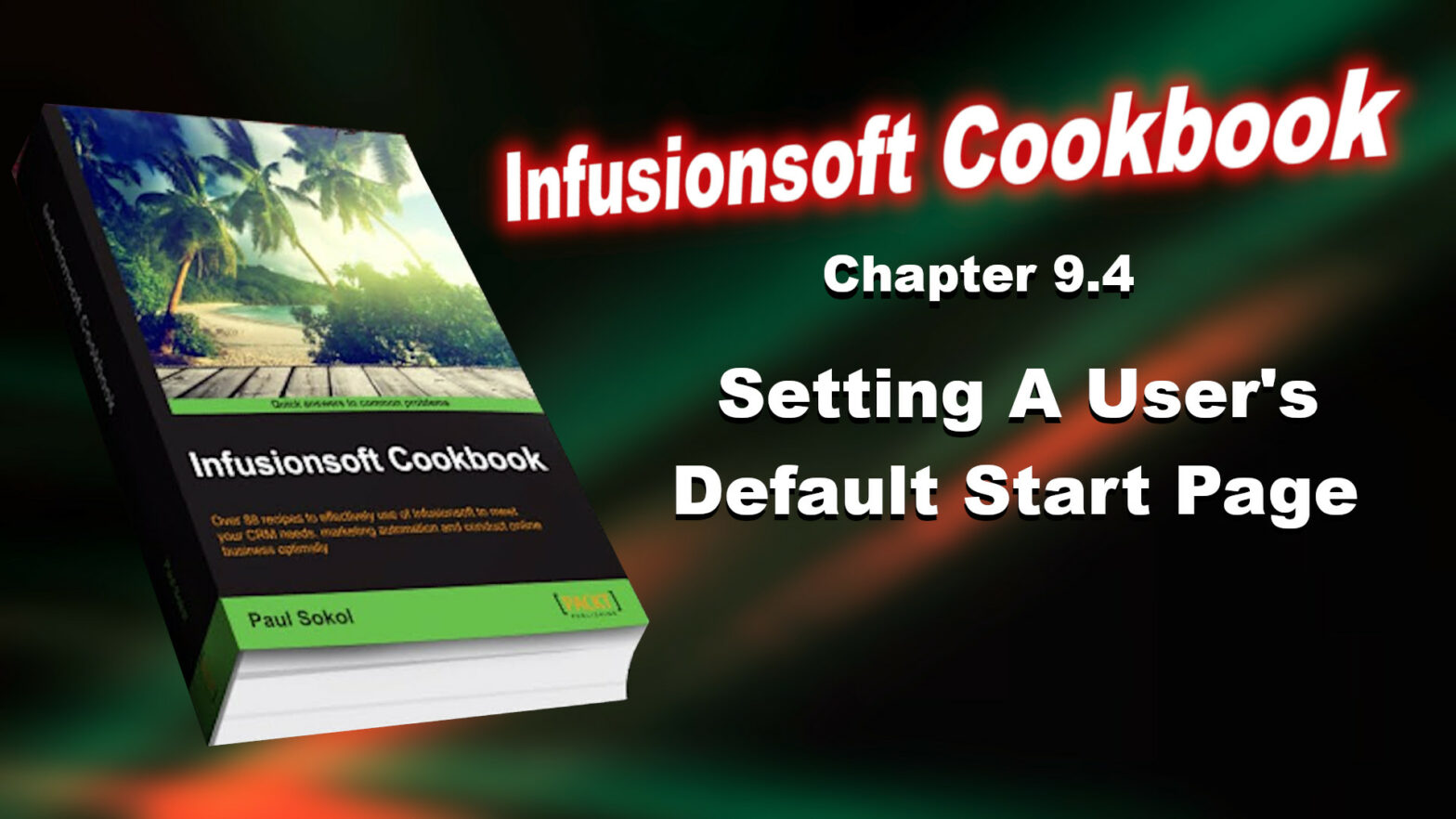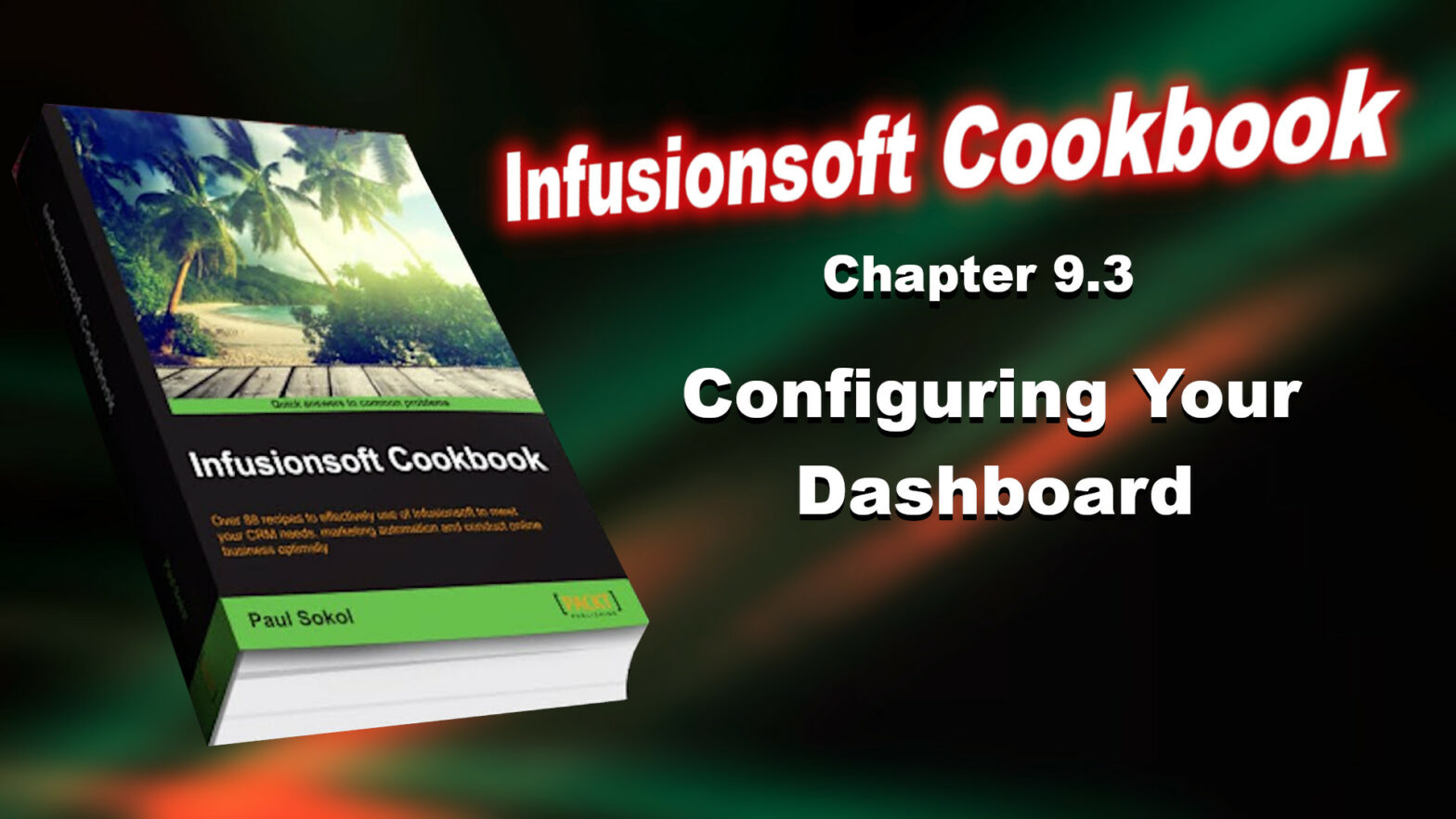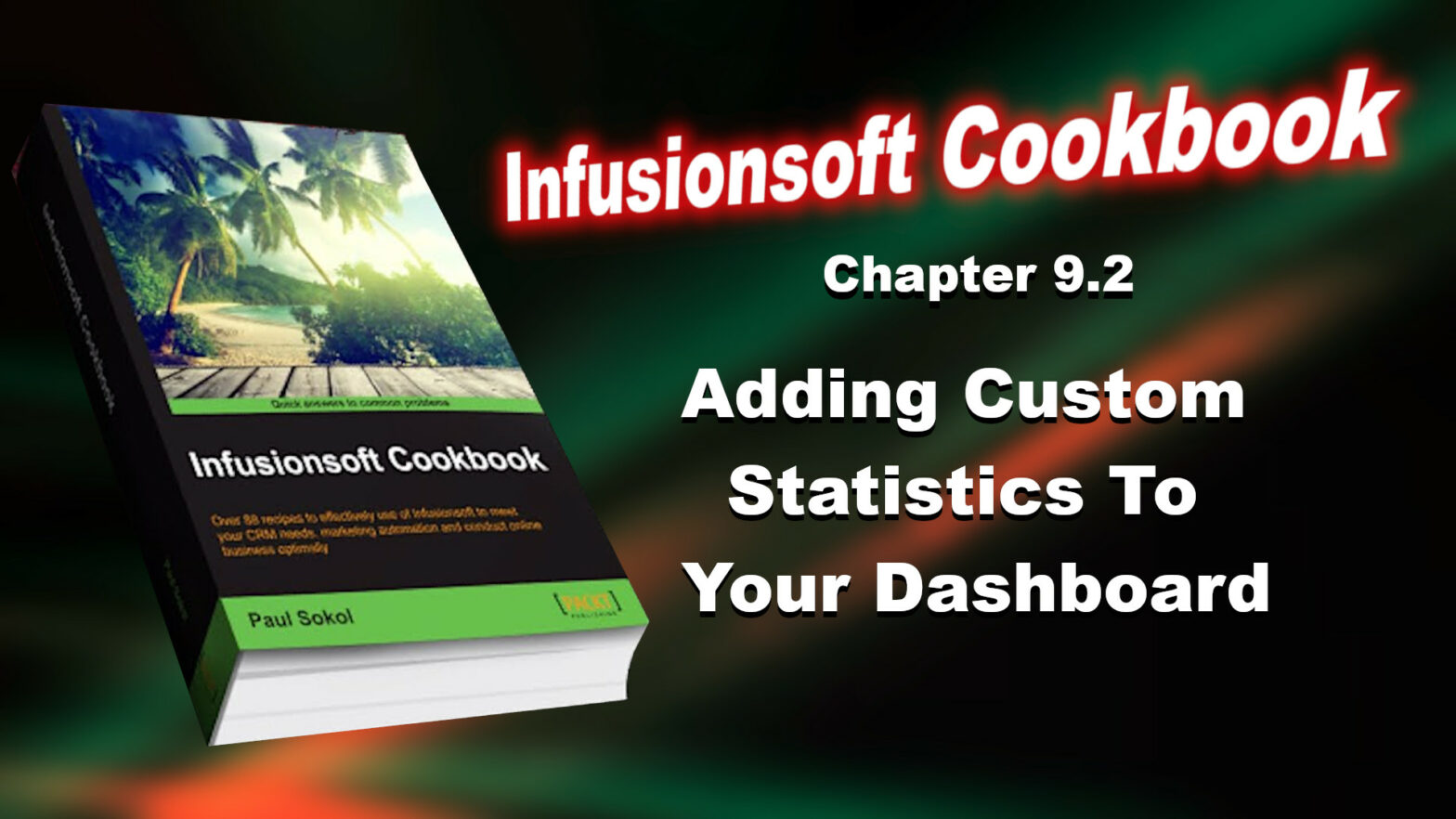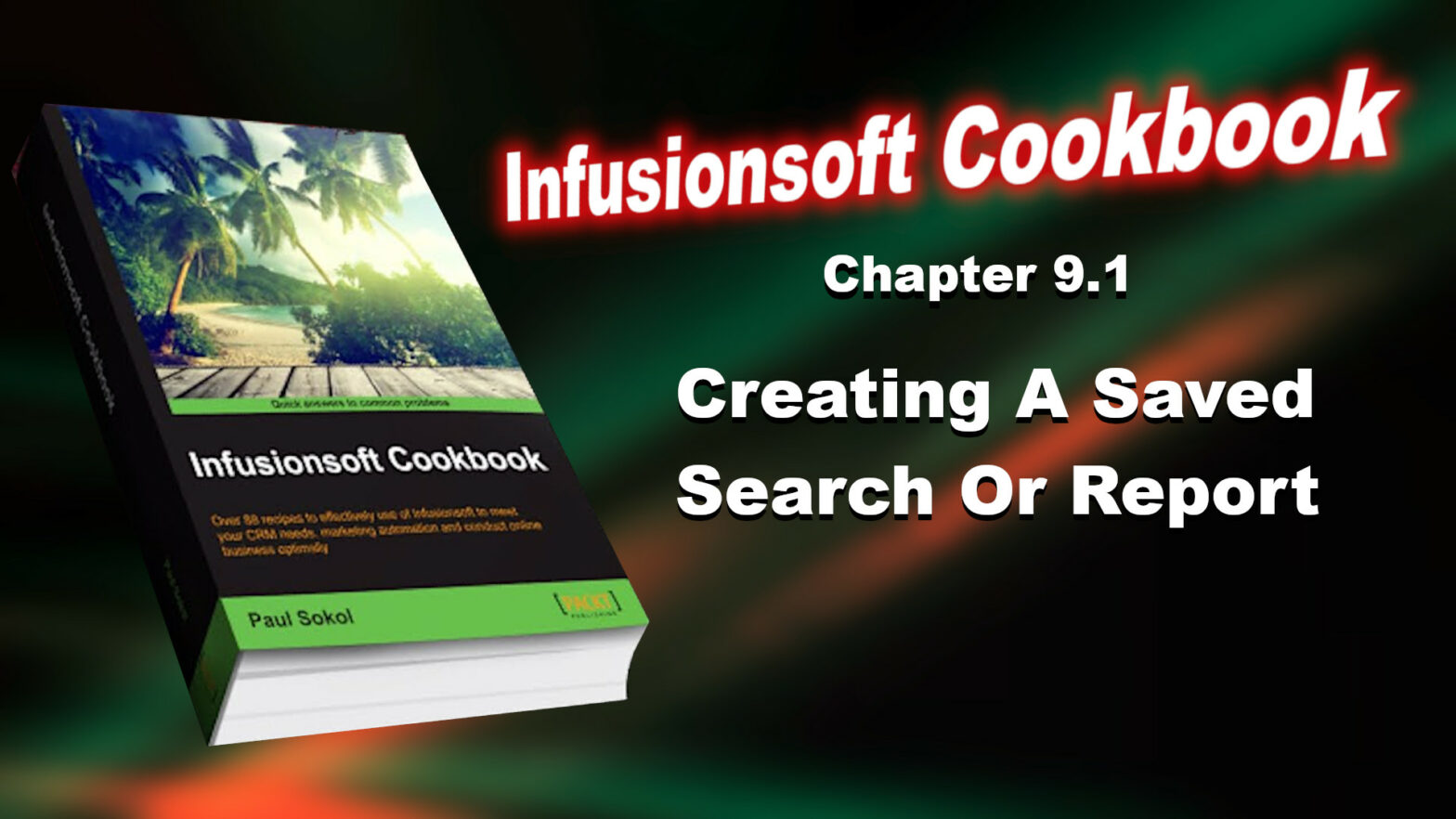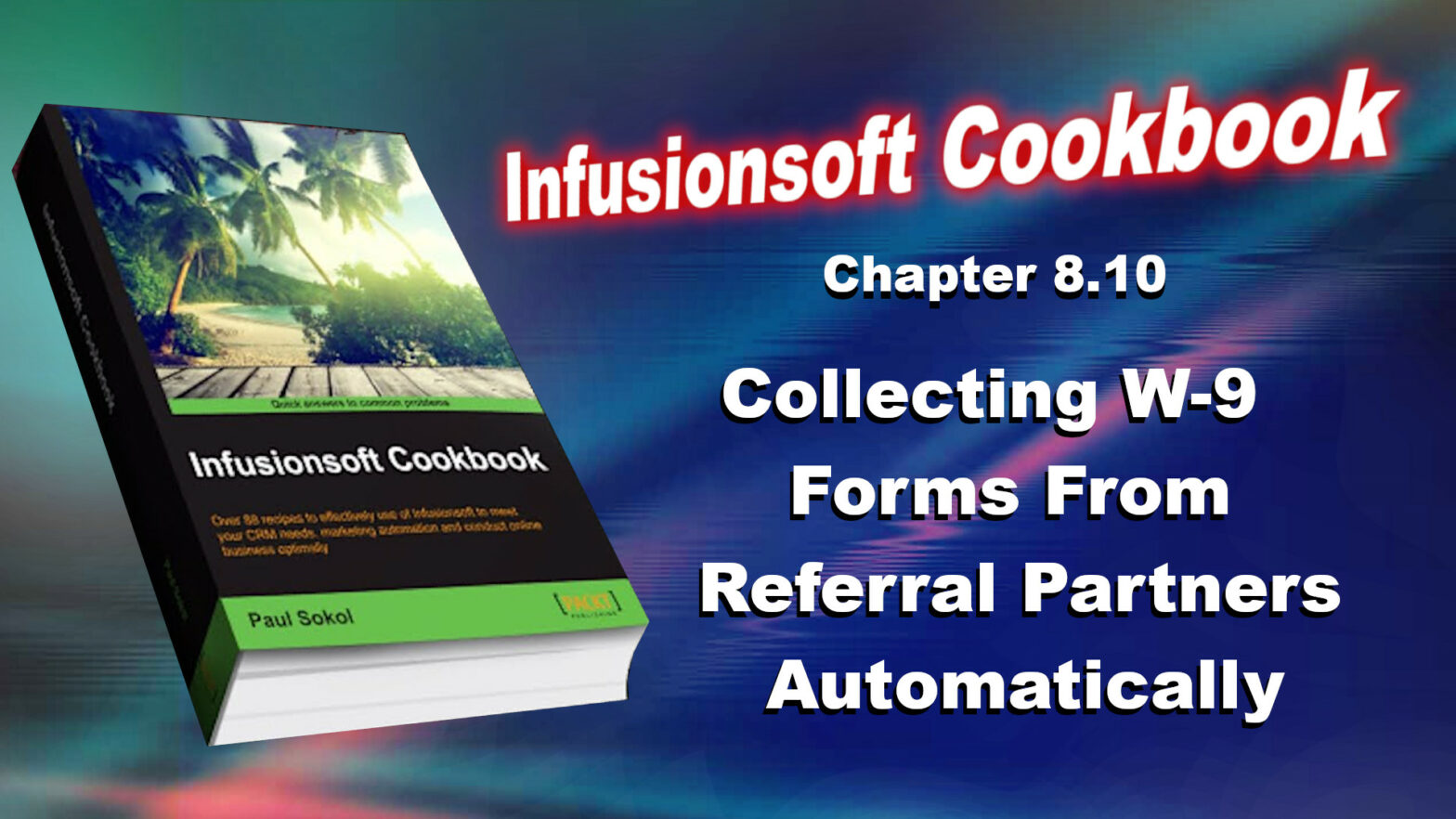This recipe will cover how to see who is waiting to receive a particular step within a sequence.
Month: June 2025
Infusionsoft Cookbook – Chapter 9.8 – Reporting On Who Is In (Or Was In) A Specific Campaign Sequence
This recipe will cover how to see who is active in a particular sequence within a campaign.
Infusionsoft Cookbook – Chapter 9.7 – Reporting On Who Is In A Campaign
To close this chapter, we are going to go in depth into campaign reporting and all the different angles we can hit the database.
This recipe will cover how to see who, in general, is active in a particular campaign.
Infusionsoft Cookbook – Chapter 9.6 – Building The Perfect Sales Rep Dashboard
There are certain scenarios where receiving a saved search or report automatically via e-mail can be beneficial. For example, a saved search for all opportunities with a Next Action Date of today. One of the most esoteric functions of a saved search/report is the ability to automate the sending of it to a user on a particular schedule.
Infusionsoft Cookbook – Chapter 9.5 – Automating Saved Search Or Report Delivery
There are certain scenarios where receiving a saved search or report automatically via e-mail can be beneficial. For example, a saved search for all opportunities with a Next Action Date of today. One of the most esoteric functions of a saved search/report is the ability to automate the sending of it to a user on a particular schedule.
Infusionsoft Cookbook – Chapter 9.4 – Setting A User’s Default Start Page
There are many different options that can be configured for each user. One of the lesser known abilities is the option to set which page displays upon logging in. This can be a massive time saver, especially for those users who log in multiple times a day.
Infusionsoft Cookbook – Chapter 9.3 – Configuring Your Dashboard
Now that we know how to create saved searches/reports and how to create custom statistics from those, we can now learn how to configure our dashboard. Infusionsoft’s dashboard can be extremely powerful when we configure it for critical business information. It should be thought of as ground control for our business, displaying important metrics and vital signs. Since every business is different, this recipe is going to cover the different functionality available to set up and organize our dashboard.
Infusionsoft Cookbook – Chapter 9.2 – Adding Custom Statistics To Your Dashboard
Now that we know how to create saved searches and reports, we can add those directly to our dashboard. However, there are certain situations where seeing the full details is unnecessary. This recipe is going to cover how we can take a saved search or report and display it as a statistic on the dashboard for faster consumption .As with the previous recipe, while we are going to cover a specific example, the process to create a custom statistic is the same regardless of the search or report being used.
Infusionsoft Cookbook – Chapter 9.1 – Creating A Saved Search Or Report
One of the most valuable skills we can develop as an Infusionsoft user is knowing how to properly search for and display meaningful data. There are two ways we can search through the database. We can do a direct query on the different tables (contacts, opportunities, orders, and so on) or we can use the built-in reports that come out of the box. The good news is that no matter which method we use, the process to search, display, and save such data is the same. Hence, while this recipe will demonstrate a specific search example, we can extend these ideas to any data inquiry. Specifically, this recipe will search for a group of contacts with a specific tag and then save it for quick access in the future.
Infusionsoft Cookbook – Chapter 8.10 – Collecting W-9 Forms From Referral Partners Automatically
To close this chapter, we’re going to explore how to automatically collect necessary tax documents from our referral partners. Since the author is American, this recipe is going to be for a U.S. tax form, but the recipe will work for any tax document in any country. Specifically, we are going to be collecting a W-9 form.