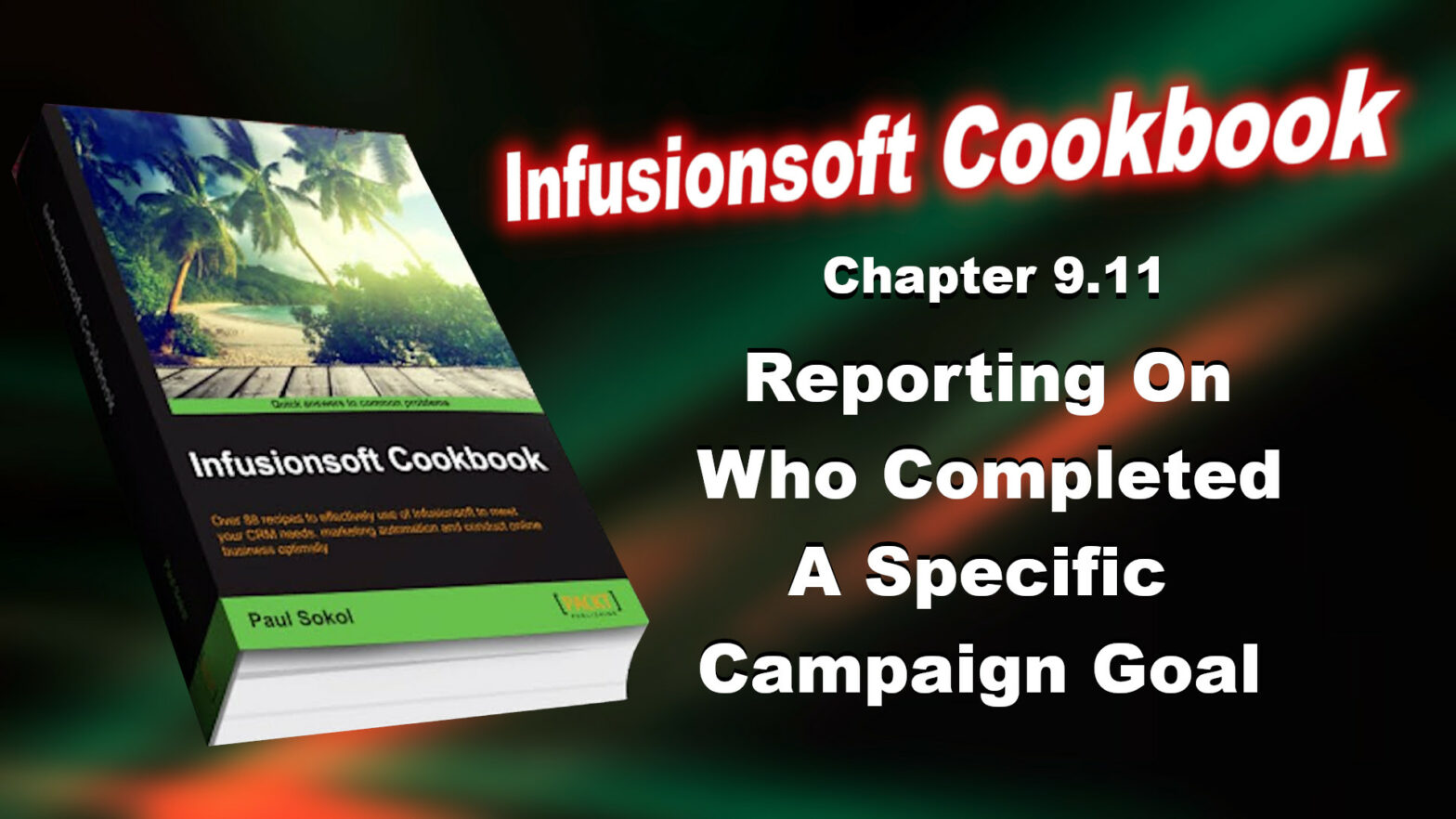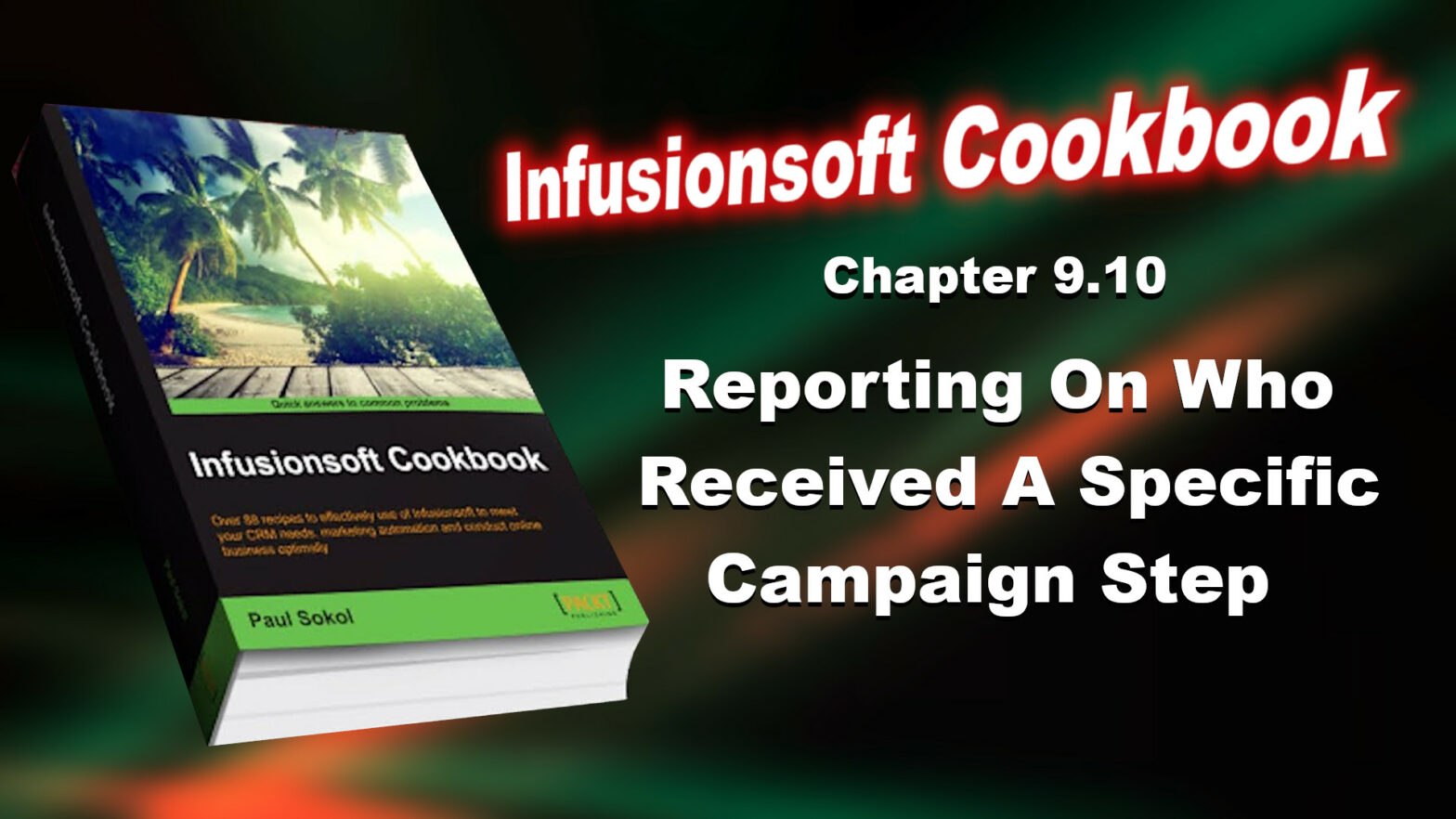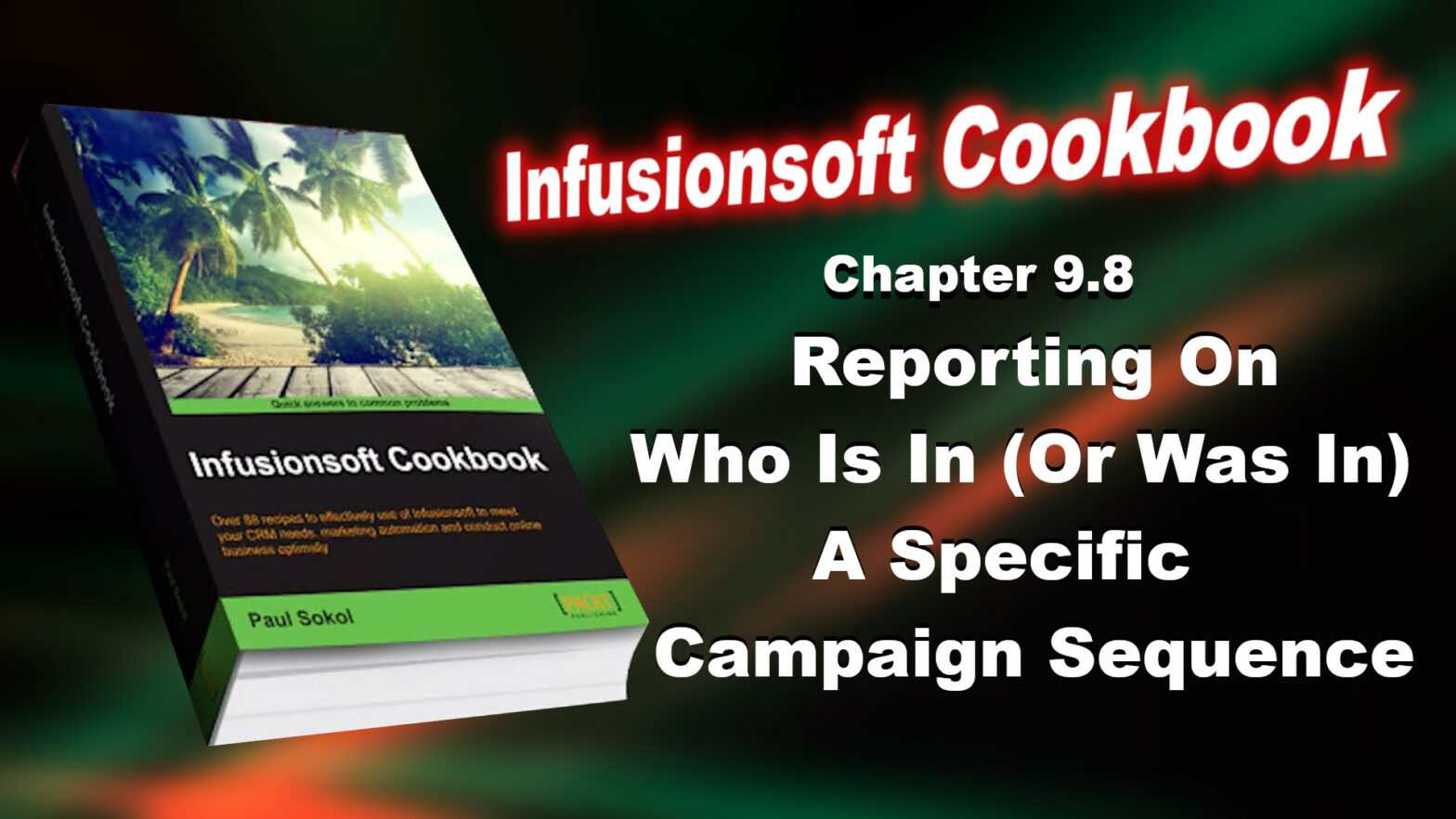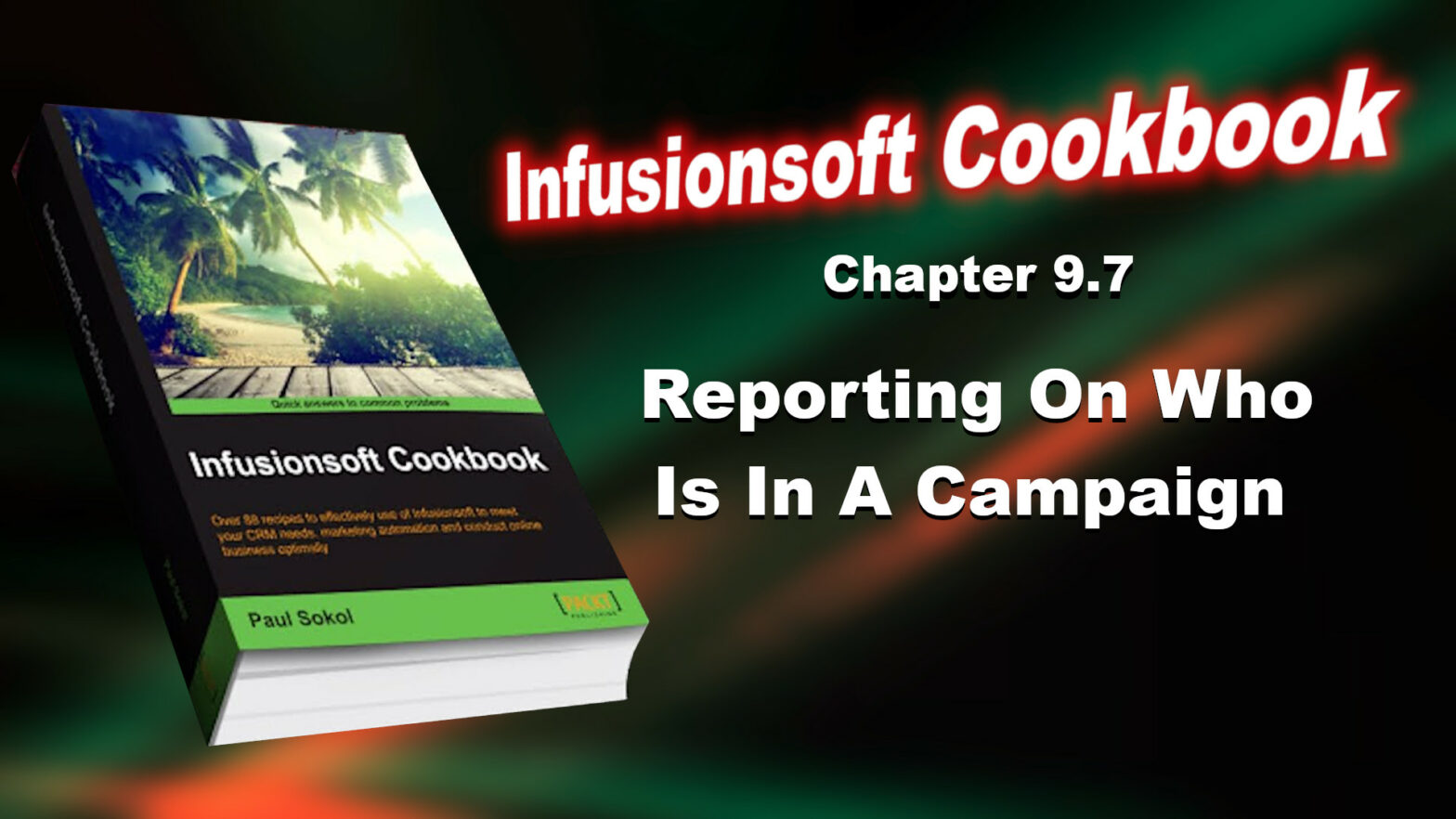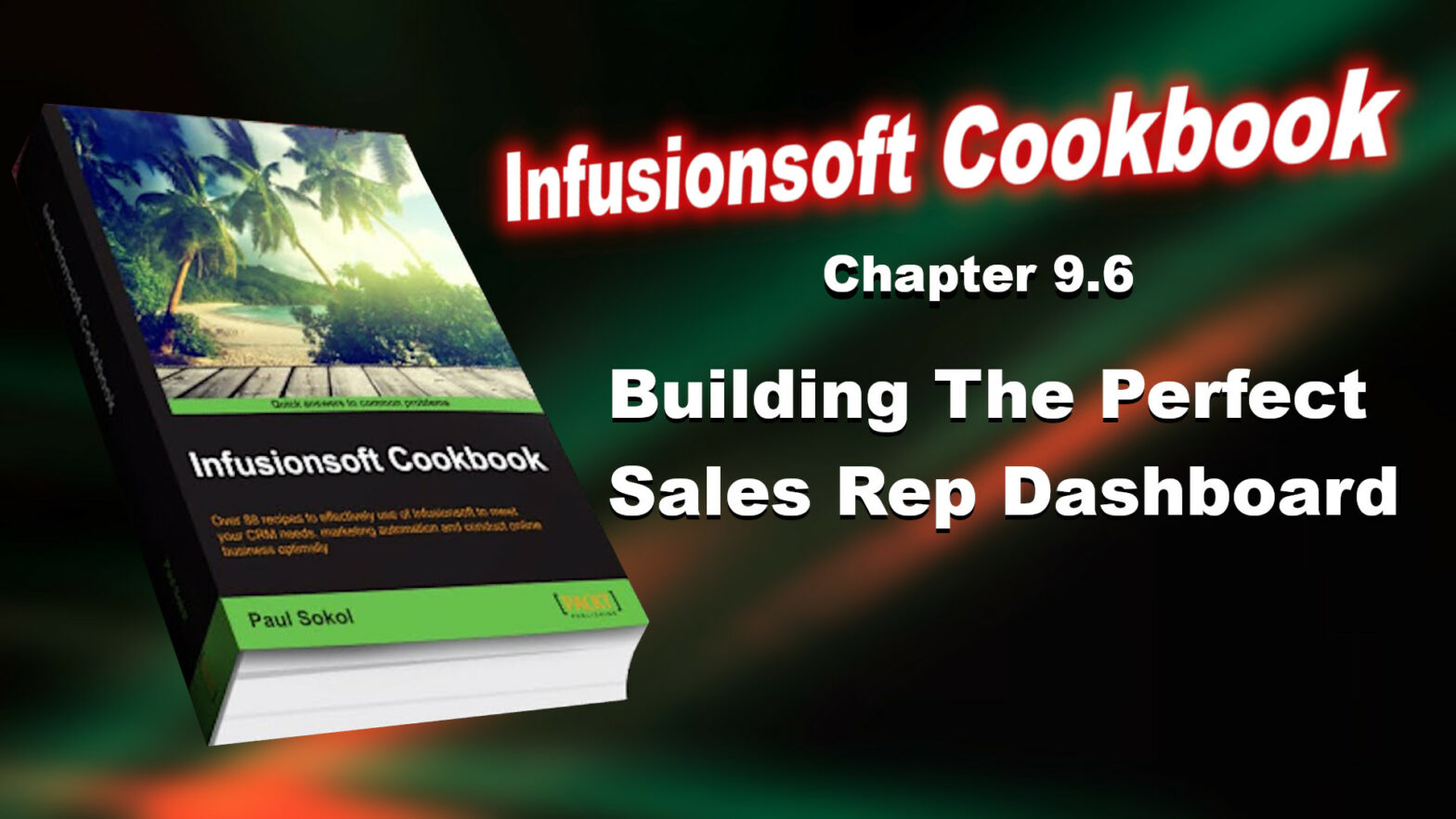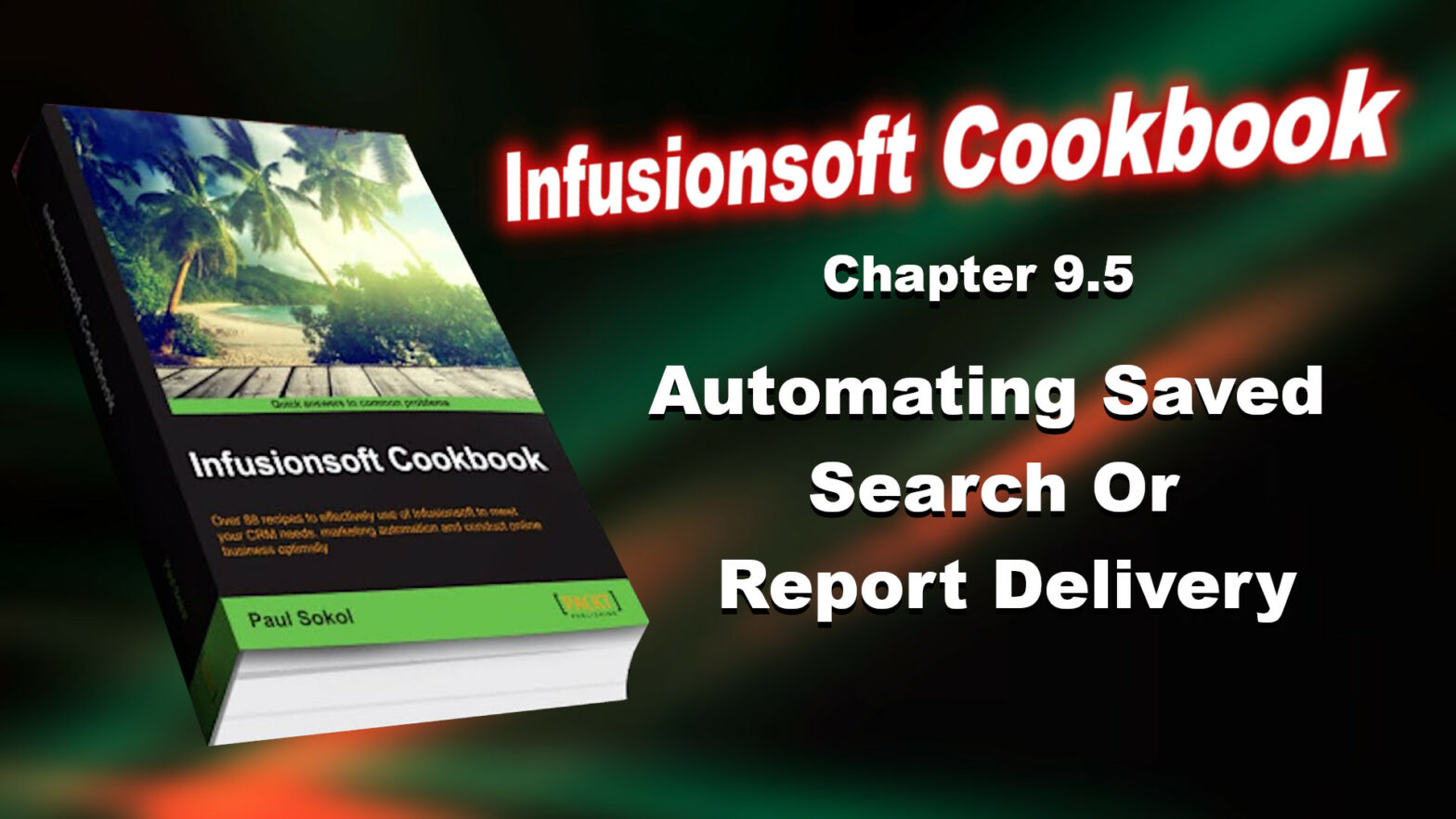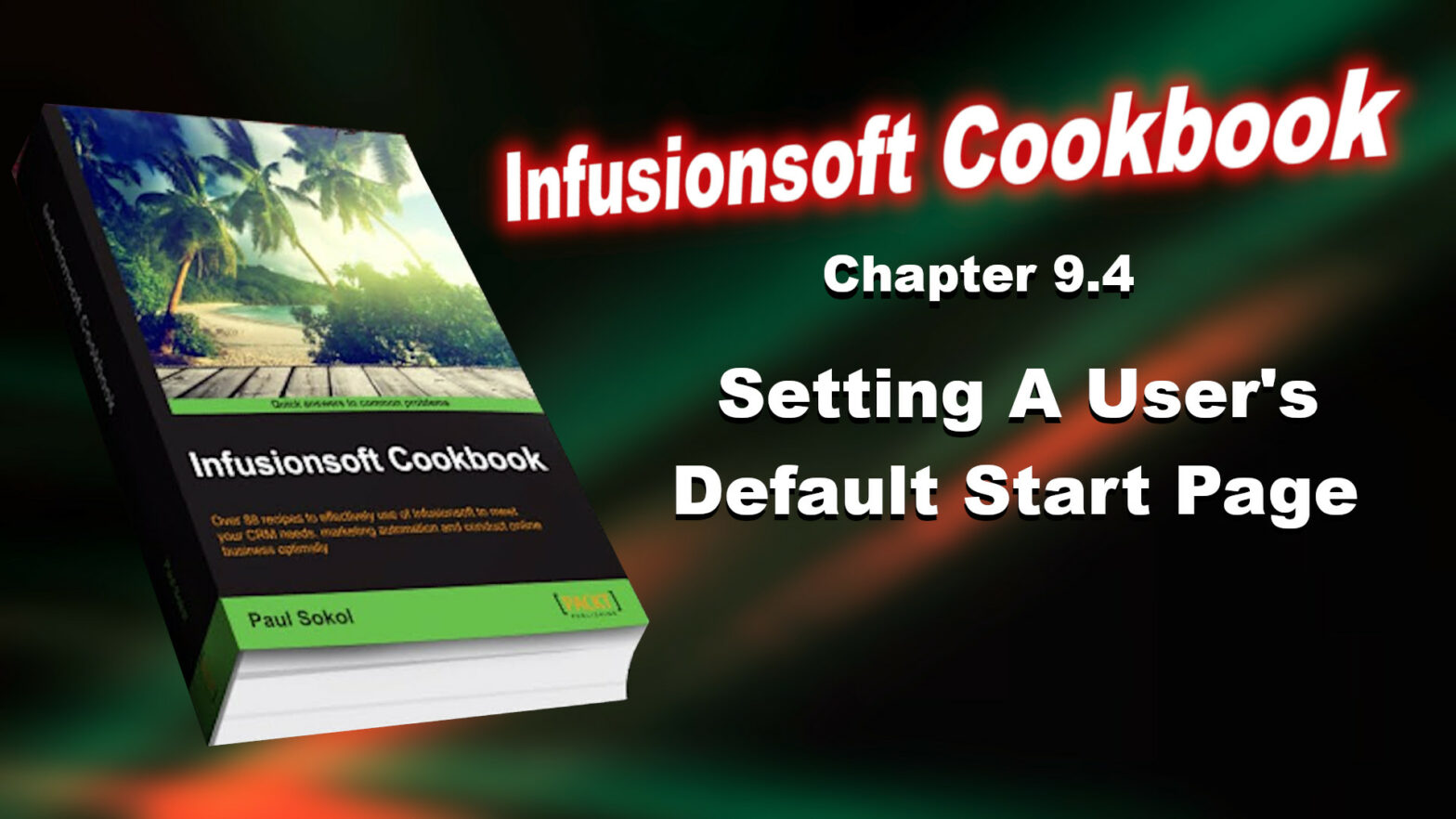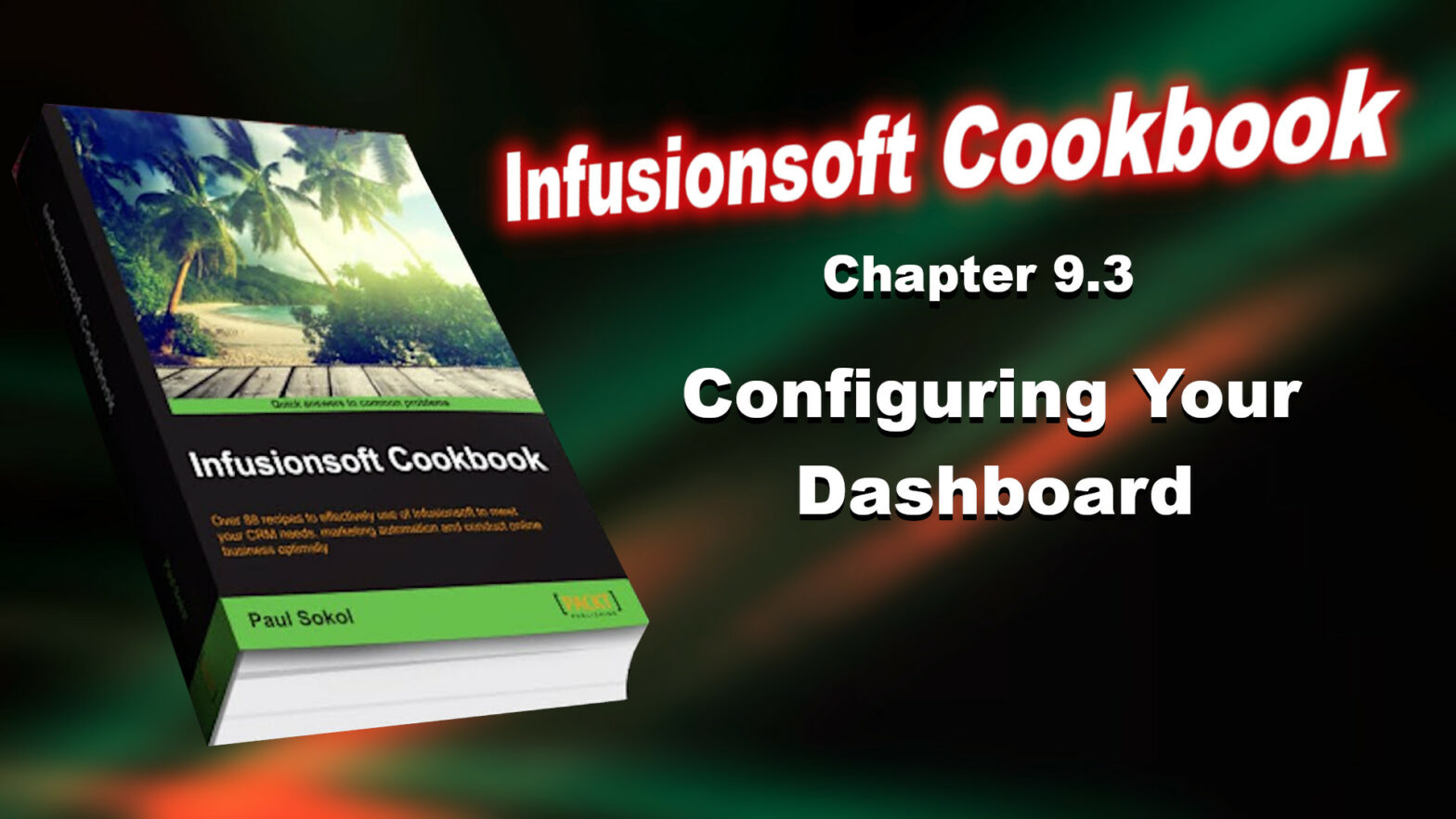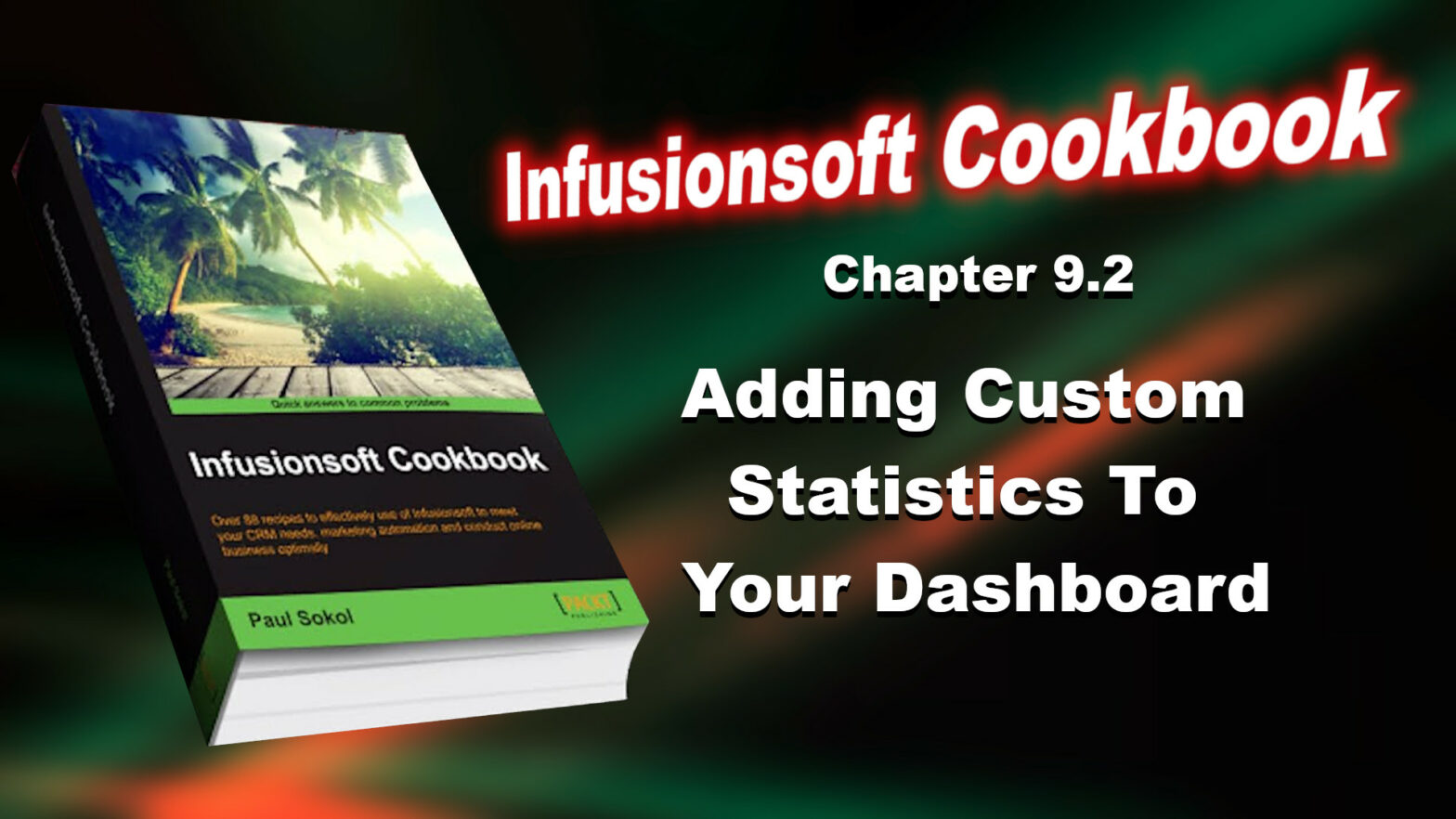This recipe will cover how to see who has achieved a particular goal within a sequence.
Author: Paul Sokol
Paul Sokol has been using Keap since it was called Infusionsoft back in 2008. He even worked for Infusionsoft directly for five years: first as a Success Coach (launching over 200 new customers on the software) and then as a Product Manager. This book is a potent distillation of automation fundamentals that Paul has discovered through his tens of thousands of hours of in-the-trenches implementation.
Infusionsoft Cookbook – Chapter 9.10 – Reporting On Who Received A Specific Campaign Step
This recipe will cover how to see who has already received a particular step within a sequence.
Infusionsoft Cookbook – Chapter 9.9 – Reporting On Who Is Queued To Receive A Specific Campaign Step
This recipe will cover how to see who is waiting to receive a particular step within a sequence.
Infusionsoft Cookbook – Chapter 9.8 – Reporting On Who Is In (Or Was In) A Specific Campaign Sequence
This recipe will cover how to see who is active in a particular sequence within a campaign.
Infusionsoft Cookbook – Chapter 9.7 – Reporting On Who Is In A Campaign
To close this chapter, we are going to go in depth into campaign reporting and all the different angles we can hit the database.
This recipe will cover how to see who, in general, is active in a particular campaign.
Infusionsoft Cookbook – Chapter 9.6 – Building The Perfect Sales Rep Dashboard
There are certain scenarios where receiving a saved search or report automatically via e-mail can be beneficial. For example, a saved search for all opportunities with a Next Action Date of today. One of the most esoteric functions of a saved search/report is the ability to automate the sending of it to a user on a particular schedule.
Infusionsoft Cookbook – Chapter 9.5 – Automating Saved Search Or Report Delivery
There are certain scenarios where receiving a saved search or report automatically via e-mail can be beneficial. For example, a saved search for all opportunities with a Next Action Date of today. One of the most esoteric functions of a saved search/report is the ability to automate the sending of it to a user on a particular schedule.
Infusionsoft Cookbook – Chapter 9.4 – Setting A User’s Default Start Page
There are many different options that can be configured for each user. One of the lesser known abilities is the option to set which page displays upon logging in. This can be a massive time saver, especially for those users who log in multiple times a day.
Infusionsoft Cookbook – Chapter 9.3 – Configuring Your Dashboard
Now that we know how to create saved searches/reports and how to create custom statistics from those, we can now learn how to configure our dashboard. Infusionsoft’s dashboard can be extremely powerful when we configure it for critical business information. It should be thought of as ground control for our business, displaying important metrics and vital signs. Since every business is different, this recipe is going to cover the different functionality available to set up and organize our dashboard.
Infusionsoft Cookbook – Chapter 9.2 – Adding Custom Statistics To Your Dashboard
Now that we know how to create saved searches and reports, we can add those directly to our dashboard. However, there are certain situations where seeing the full details is unnecessary. This recipe is going to cover how we can take a saved search or report and display it as a statistic on the dashboard for faster consumption .As with the previous recipe, while we are going to cover a specific example, the process to create a custom statistic is the same regardless of the search or report being used.